What Should You Do About the DLL file? Delete it?
No, don’t delete the DLL file. Deleting DLL files may cause some problems. DLL files are system files and are necessary for certain programs that are using those files to run. Once you delete DLL files, then programs that had a dependency on the deleted DLL file will not work properly. Usually, they will generate a dependency error.
So, you shouldn’t delete the DLL file. Instead, we can move the file to its location and register it. You must register the DLL file after moving it to the new location. It ensures that Windows know where the DLL file is located and can access it as the need arises.
Another probable solution to this problem is downloading two additional Microsoft packages and installing them on your system.
Method #1 Relocating the DLL File
Relocating the file involves moving the file from the root directory into the visual c++ folder of your boot drive. Thus, the DLL file and the operating system will be in the same place. These are the steps to relocate the DLL files:
Step 1: Launch File Explorer (press Windows key + E) and navigate to the location where msdia80.dll is present.
Step 2: Right-click on the msdia80.dll file and cut it.
Step 3: Once you have cut the DLL file, go to the path:
C:\ProgramFiles(x86)\CommonFiles\Microsoft Shared\VC
Step 4: Right-click and press paste to paste the DLL file in the selected location. A pop-up dialogue box may appear, asking you to provide administrator privileges. Press continue and make sure that the file is pasted there.
Step 5: After pasting the file, we need to register the file. For this search for command prompt in the search box (press Windows key + S to launch search box). Run the command prompt as administrator.
Step 6: Now in the command prompt running in administrator mode execute the following command. You need the double quotes in the command.
Step 7: Restart your computer. Your problem might have been fixed.
Method #2 Installing Microsoft Visual C++ Packages
If the first solution did not work for you, don’t worry. There is another method. In this method, we will be downloading and installing two Microsoft packages. It makes sure that you are connected to the internet and have administrator privileges.
Step 1: Firstly, open your browser and find the package “Microsoft Visual C++ 2005 Service Pack 1 Redistributable Package ATL Security Update”.
Step 2: From there, select ‘vcredist_x86.exe’ and ‘vcredist_ x64.exe‘ and download them.
Step 3: You might have noticed that these two files are executable. Run and wait until their installation
Step 4: Now right-click on it and select ‘Run as administrator’ to launch it in administrator mode
Step 5: Once you have installed these two packages, navigate to the package “Microsoft Visual C++ 2005 Service Pack 1 Redistributable Package MFC Security Update”.
Step 6: Select ‘vcredist_x86.exe’ and ‘vcredist_x64.exe’ from the checklist and download them inaccessible locations. Run these executable files and launch them with administrator privileges (run as administrator)
Step 7: After doing this, restart your system. Hopefully, the problem is solved.
Check Out:
- Skyrim Failed to Initialize Renderer
- Avast Service High CPU Usage
- Unexpected Store Exception
- Widevine Content Decryption Module
What is msdia80.dll?
First, you don’t need to worry. Because this file is not a virus. This file is a system file in Visual C++2005 Redistributable Package. If your computer is running a 64-bit operating system, and you’ve installed the Microsoft Visual C++ 2005 Redistributable Package, the msdia80.dll will be installed in the root folder of the boot drive.
If you’ve tried to delete it, you may find it comes back automatically. The msdia80.dll file is a DLL file, short for Dynamic Link Library. In the Windows system, many applications are not a complete executable, they’re split into relatively independent DLL files. When you run a program, the corresponding DLL file will be called. A program can call multiple DLL files and one DLL file can be used by different programs. These DLL files are known as shared DLL files.
What Should You Do About The DLL File, Delete It?
The simple answer is No. As in most of the cases, Experts tell us not to delete any .dll files as these files provide efficiency to the working of Windows. And as we mentioned earlier, they also help in a speedy performance.
These .dll are codes which are needed by certain programs to run properly. If you delete msdia80.dll, any program that requires this .dll file might not run properly, or may even stop functioning at all.
So basically, you should not delete the .dll file. But if you find it in every drive of yours, you may need to move it to the proper location so that Windows can access it whenever it wants to without any issues. We have 2 methods to do the same. Take a look at them below.
Solution 1 ⇒ Install the Microsoft Visual C++ Packages
If the above solution doesn’t work for you, try installing the 2 Microsoft packages, and it might prove to be successful. Make sure you have an internet connection for this one. Follow the steps below:
Step 1 ⇒ Open the browser of your choice and go to the following package:
Microsoft Visual C++ 2005 Service Pack 1 Redistributable Package ATL Security Update
Step 2 ⇒ Select ‘vcredist_x86.exe’ and ‘vcredist_x64.exe’ from the checklist and download them
Step 3 ⇒ Double-click on these files after they have been downloaded and install them. Launch them in an elevated command, i.e. right-click on the files and click on Run As Administrator.
Step 4 ⇒ After you have installed the above 2 packages, go to the following packages in the browser:
Microsoft Visual C++ 2005 Service Pack 1 Redistributable Package MFC Security Update
Step 5 ⇒ Select ‘vcredist_x86.exe’ and ‘vcredist_x64.exe’ from the checklist and download them and then repeat Step 3 as above.
Step 6 ⇒ After you have installed all the packages, Restart your PC and see if this worked for you.
Solution 2 ⇒ Relocating The DLL File
In this method, we will move the file to a VC folder where the operating system is installed.
Step 1 ⇒ Open the File Explorer and go to the location where msdia80.dll is located.
Step 2 ⇒ Right-click on the .dll file and then click on Cut.
Step 3 ⇒ Now, go to the following path:
Step 4 ⇒ When you go to this, right-click on any empty space and click on Paste. If any dialog box comes up, click on Continue.
Step 5 ⇒ Now, we will need to register this file. Now press Windows Key + S, type Command Prompt, Right-Click on the app, and click on Run As Administrator.
Step 6 ⇒ Now type the following command or copy-paste it as is and hit Enter:
regsvr32 "C:\Program Files (x86)\Common Files\microsoft shared\VC\msdia80.dll"
Step 7 ⇒ Restart your PC and see if it was successful.
Recommended:
- api-ms-win-crt-runtime-l1-1-0.dll
- This Site Can’t Be Reached
- Windows Modules Installer Worker High CPU
- Error Code 0xc0000005
msdia80.dll что это за файл и можно ли удалить?
Короче приветук. У меня тут файл msdia80.dll нарисовался в корне системного диска. Я так прикинул, откуда он взялся то? Хм, однако брэдовая ситуэшин… А брэд заключается в том, что удалить я его как бэ могу, да вот блин, что-то стремно.. msdia80.dll это ведь не просто файл, это библиотека йолки палки.
Я кое что вспомнил. Я тут ставил некие проги на ПК, какие именно врать не стану, я не помню. Но было несколько от Microsoft (что-то системное там). И тут я кое что вспомнил, короче один чел писал на форуме компьютерном, что иногда при установке софта от Microsoft, то там какой-то глюк бывает, что временные данные распаковываются не в папку TEMP, а в корень системного диска. Ну типа такая ошибка. Так вот может это оно? И msdia80.dll это типа то что осталось. Короче это как бы моя версия просто, я отправляюсь на поиски инфы во всемирную паутину интернет, скоро вернусь…
Я вернулся. Вот какие сведенья удалось насобирать. И нашел не просто важную инфу, а прям официальную, которую пишет сам Microsoft! Значит так, вот я читаю, что они там в Microsoft знают о такой трабле, что файл msdia80.dll может быть в корне диска. И как я понимаю он может быть не только на системном, но и на другом, там на диске D например. И файл этот появился из-за установки Visual C++ 2005, хотя я не ставил это, ну да ладно. И вот знаете что пишется? Что файл на самом деле должен находится по такому пути:
C:\Program Files\Common Files\Microsoft Shared\VC
Чтобы эту проблему решить, то нужно типа установить какое-то обновление для системы безопасности Microsoft Visual C++ 2005.
Но компанией Microsoft предлагается и временное решение, которое кстати рекомендуется еще на многих форумах, это переместить файл msdia80.dll в папку, где он и должен быть, а после этого выполнить кое какую команду. Давайте я вам покажу как это все замутить, окей? Значит нажимаем правой кнопкой по msdia80.dll и выбираем там пункт Копировать:
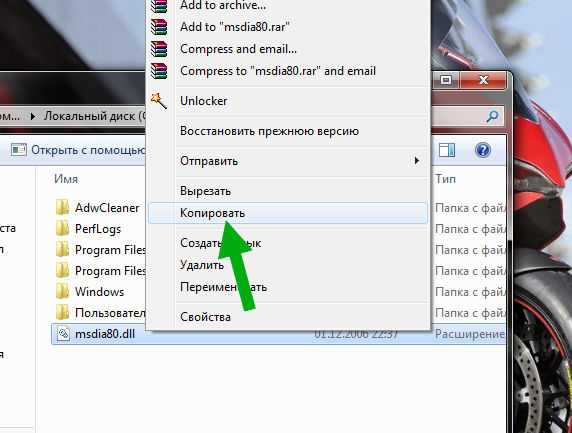
Далее открываем эту папку:
C:\Program Files\Common Files\Microsoft Shared\VC
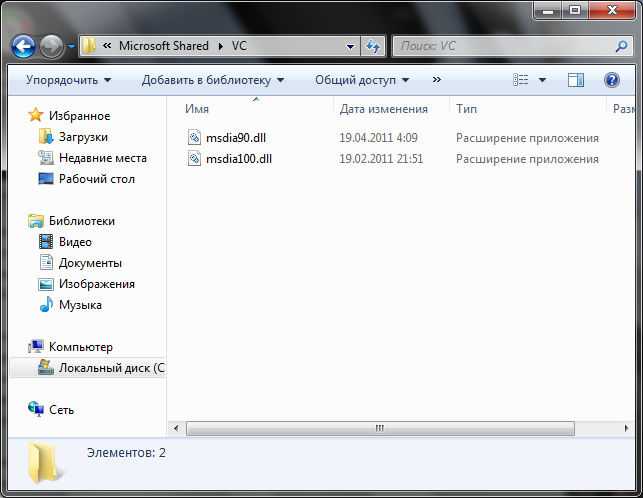
У меня папка открылась без проблемасов. Вставляем туда файл msdia80.dll:
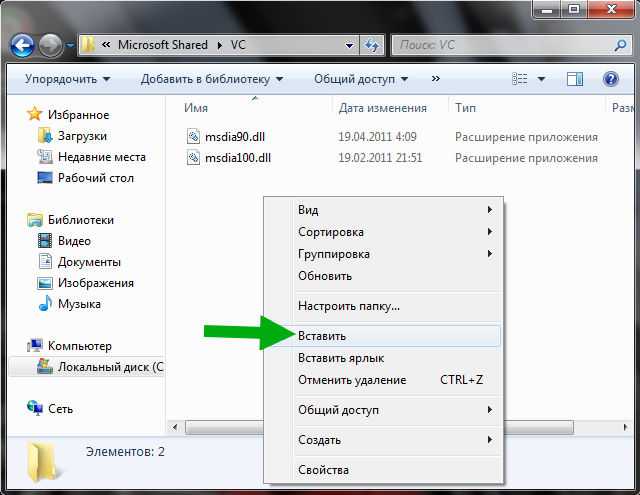
В итоге должно все быть чики пуки:
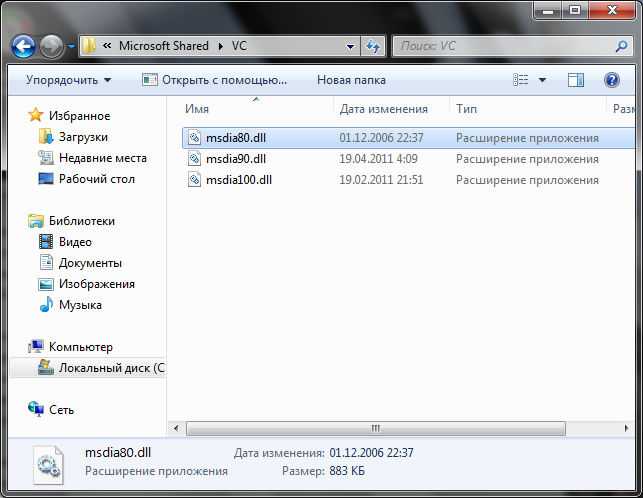
Окей, отлично! Теперь нужно эту библиотеку зарегистрировать. И вот как это сделать, нам нужно взять команду regsvr32 и дать ей аргумент в виде полного пути к файлу. Короче зажимаем кнопку Win + R, пишем в окошко команду:

Появится черное окно, это и есть командная строка, туда вставляем эту команду и нажимаем энтер:
regsvr32 «C:\Program Files\Common Files\Microsoft Shared\VC\msdia80.dll»
Чтобы вставить, то можно просто нажать правой кнопкой и выбирать пункт Вставить (я просто раньше не знал что так можно):
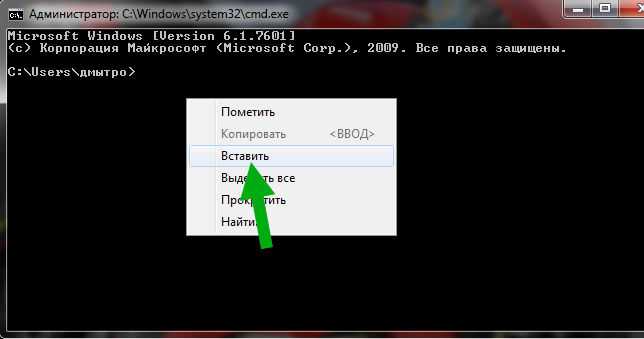
В итоге должно быть сообщение, что все прошло нормалек и все пучком:
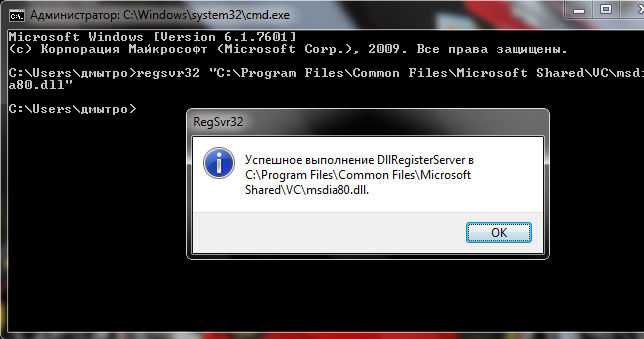
После этого файл msdia80.dll из корня диска можно уже удалить:
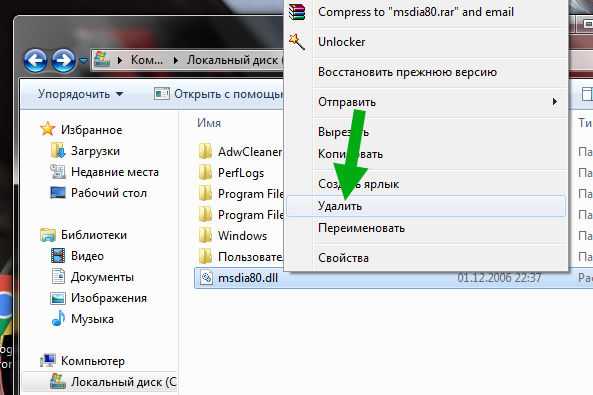
Подтверждаете перемещение в Корзину:

И все, удалили и все супер, жизнь малина.
Как видите, ничего сложного нет, а я думал что тут будет гемор..
ЧУТЬ НЕ ЗАБЫЛ. Вот вам ссылка на сайт Microsoft, где говориться об этой проблеме, можете глянуть:
На этом все, будем закругляться. Надеюсь все было понятно, если что не так, то не сердитесь. Удачи вам и всех благ, чтобы все у вас было отличненько!
Заключительные слова
Подводя итог, можно сказать, что в этом посте рассказывается, что такое msdia80.dll. Кроме того, вы знаете, что удалять его не рекомендуется. Более того, если вы столкнулись с ошибкой «msdia80.dll не найден», вы можете попробовать описанные выше методы, чтобы избавиться от нее.
Присоединяйтесь к эксклюзивам
Свяжитесь с нами, чтобы получать подарки, эксклюзивные акции и последние новости!
При установке любого приложения на наше устройство мы сталкиваемся с несколькими ошибками. Одна из таких ошибок может быть связана с наличием приложения, чаще всего известного как msdia80.dll. Вероятность того, что через такое приложение возникнут проблемы, возникает, когда вы пытаетесь очистить свое устройство, потому что считаете, что ошибка, которую оно показывает, связана с некоторыми приложениями, занимающими лишнее место.
В этой статье мы поговорим о msdia80.dll. Начиная с определения, а затем функции, за которыми следуют решения по устранению ошибок, вызванных этим приложением, все это будет обсуждаться в этой статье. К концу этой статьи вы получите представление о подробной информации о возникновении ошибок из-за msdia80.dll и, в то же время, о другой простой информации об этом.
Итак, давайте начнем с определения этой msdia80.dll.
Оглавление
Что это за файл msdia80.dll?
Файл msdia80.dll входит в состав пакета Microsoft Visual C++ 2005 и может быть установлен как самим пользователем, так и вместе с отдельными приложениями. Этот компонент нужен для разработчиков игр и приложений и включает в себя набор библиотек DLL, необходимых для обработки программного кода.
Если вы установили какую-то программу или саму библиотеку Visual С++ 2005, но на ПК начали появляться ошибки, то, удалив сам файл msdia80.dll, вы не нанесете серьезного ущерба операционной системе, но программы или игры перестанут правильно работать. Поэтому рекомендуем выполнить следующие действия:
- Проверить правильность расположения файла. В Windows 7 и выше этот файл располагается по адресу C:\Program Files (x86)\Common Files\Microsoft Shared\VC.
- Просканировать систему на вирусы.
- Переустановить программу, при запуске которой появляется данная ошибка.
- Переустановить саму библиотеку С++.
- Выполнить восстановление системы.
Важно отметить, что если библиотека Microsoft C++ была установлена с какой-то игрой, то файл msdia80.dll может находиться в корне любого локального диска, так как он установился с игрой или программой. Однако правильное расположение файла указано выше и его нужно изменить в случае несоответствия
Решение проблем с фалом msdia80.dll
Если у вас возникли проблемы с файлом msdia80.dll, то есть несколько вариантов решения проблемы:
Удалить сбойную библиотеку и установить Microsoft C++ заново, скачав установочный файл с официального сайта разработчика.
Скопировать файл с другого диска (можно с установочной флешки) и вставить его по адресу C:\Program Files (x86)\Common Files\Microsoft Shared\VC (Windows 10) или C:\Program Files (x86)\Common Files\microsoft shared\VC\amd64 (Windows 7).
После того, как вы скопируете файл msdia80.dll на Windows 7 или выше, то нужно запустить командную строку с правами Администратора и ввести:
regsvr32 «C:\Program Files (x86)\Common Files\Microsoft Shared\VC\msdia80.dll»
После регистрации файлов нужно перезагрузить систему, чтобы изменения вступили в силу. Если ошибки, связанные с файлом, не исчезли, то нужно откатить Windows до более раннего состояния.
Файл msdia80.dll из Microsoft Corporation является частью Microsoft Visual Studio 2005. msdia80.dll, расположенный в c: \Program Files \Common Files \Microsoft Shared \VC \ с размером файла 641536.00 байт, версия файла 8.00.50727.6195, подпись FF2511D54E4D2886C91B86CBD8F963FE.
- Запустите приложение Asmwsoft Pc Optimizer.
- Потом из главного окна выберите пункт «Clean Junk Files».
- Когда появится новое окно, нажмите на кнопку «start» и дождитесь окончания поиска.
- потом нажмите на кнопку «Select All».
- нажмите на кнопку «start cleaning».
- Запустите приложение Asmwsoft Pc Optimizer.
- Потом из главного окна выберите пункт «Fix Registry problems».
- Нажмите на кнопку «select all» для проверки всех разделов реестра на наличие ошибок.
- 4. Нажмите на кнопку «Start» и подождите несколько минут в зависимости от размера файла реестра.
- После завершения поиска нажмите на кнопку «select all».
- Нажмите на кнопку «Fix selected». P.S. Вам может потребоваться повторно выполнить эти шаги.
3- Настройка Windows для исправления критических ошибок msdia80.dll:
- Нажмите правой кнопкой мыши на «Мой компьютер» на рабочем столе и выберите пункт «Свойства».
- В меню слева выберите » Advanced system settings».
- В разделе «Быстродействие» нажмите на кнопку «Параметры».
- Нажмите на вкладку «data Execution prevention».
- Выберите опцию » Turn on DEP for all programs and services . » .
- Нажмите на кнопку «add» и выберите файл msdia80.dll, а затем нажмите на кнопку «open».
- Нажмите на кнопку «ok» и перезагрузите свой компьютер.
Всего голосов ( 182 ), 115 говорят, что не будут удалять, а 67 говорят, что удалят его с компьютера.
-
Кинетик омни 2 не видит usb модем
-
Как в экселе сделать дату через дробь
-
Как посмотреть игры на аккаунте xbox
-
Amazfit pace не подключается к телефону по qr коду
- Обрезать гиф по пикселям
Meaning of Msdia80.dll file?
DLL-файл — это тип файла, заканчивающийся расширением .DLL, который является очень важным типом файла в реестре операционной системы Windows. Его можно найти в Windows XP, Windows Vista, Windows 7, Windows 8 и Windows 10. Когда DLL-файл идет наперекосяк, неприятный Ошибка DLL происходит и плохо влияет на пользовательский опыт.
Этот тип ошибки Windows вызывает много проблем для пользователей, поскольку существует много таких типов файлов, которые могут вызвать проблемы. Хорошо, что существуют различные стратегии устранения неполадок DLL, которые вы можете использовать для определения реального виновника.
Ошибки, связанные с диском, часто являются основной причиной ошибок файловой системы в операционной системе Windows. Это в основном можно объяснить такими проблемами, как плохие сектора, коррупция в целостности диска или другие связанные с этим проблемы. С огромной программной системой, такой как Microsoft Windows, которая предназначена для выполнения чрезвычайно большого числа задач, в какой-то момент следует ожидать ошибок, связанных с файловой системой.
Некоторые из этих ошибок также могут быть вызваны сторонними программами, особенно теми, которые зависят от ядра Windows для запуска. Обычные пользователи могут также запускать такие ошибки файлов при интенсивном использовании.
Conclusion
By now, you might have found a solution to your problem. If these two methods have not solved your problem, and you are finding the msdia80.dll file on your drives, then there is no need to worry. Just leave it as it is. As explained earlier, it is not advisable to delete the DLL files.
They are needed for the smooth operation of some programs like Microsoft Windows API, DirectX API, Microsoft .net framework, etc. Since these files do not cause any harm to your system nor degrade its performance, it is better to leave them untouched.
Still, if you wish, you may try deleting them. But make sure that you take backups, so that, if some system programs run into an error, you can replace the files.
What Should You Do About The Msdia80.dll File? Should Delete It?
Msdia80.dllL is a type of DLL file which contains essential codes and programs needed by specific applications. If you will delete this file then, some applications wouldn’t be able to access these codes and will stop working correctly.
Thus, we recommend you do not delete this msdia80.dll file for the smooth working of those applications which require access to these files. Instead of deleting this file, you can always move it to the appropriate location, i.e.
Also, do register it as registering is necessary as Windows will know the location of this file and can access it whenever required. It is one way, and the other way which you can opt is installing two Microsoft packages on your system. Below, we have mentioned both the methods in detail, so opt for any one of the two as per your wish and achieve your task asap.
Solution 1: Re-locate The Msdia80.dll File
In this method, you need to relocate the DLL file from the root directory of the drive and move it inside the visual C++ folder of your boot drive. By doing so, your file will be at the same place where your OS is present.
To achieve this, follow the instructions given below:
Step 1: First, press Windows + E, then move to the root directory drive where msdia80.dll is present.
Step 2: After that, right-click on the file and cut it.
Step 3: Now go to the file path
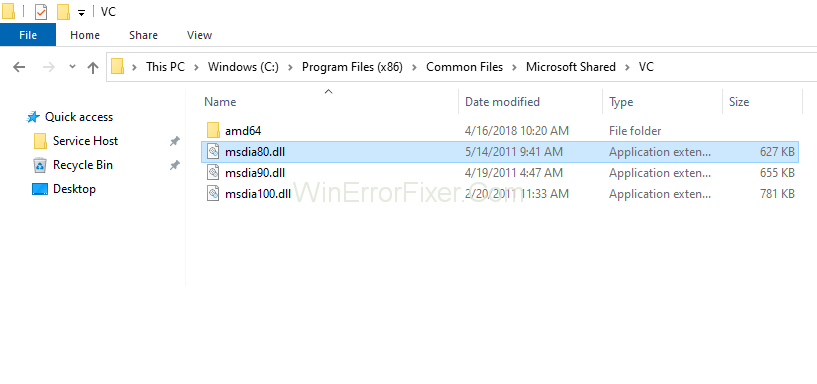
Step 4: Then, paste the file and press continue on then popup permitting the transfer of the file.
Step 5: After that, register the file. Press Windows + S and type the “Command prompt” in the dialogue box, and then select Run as Administrator.
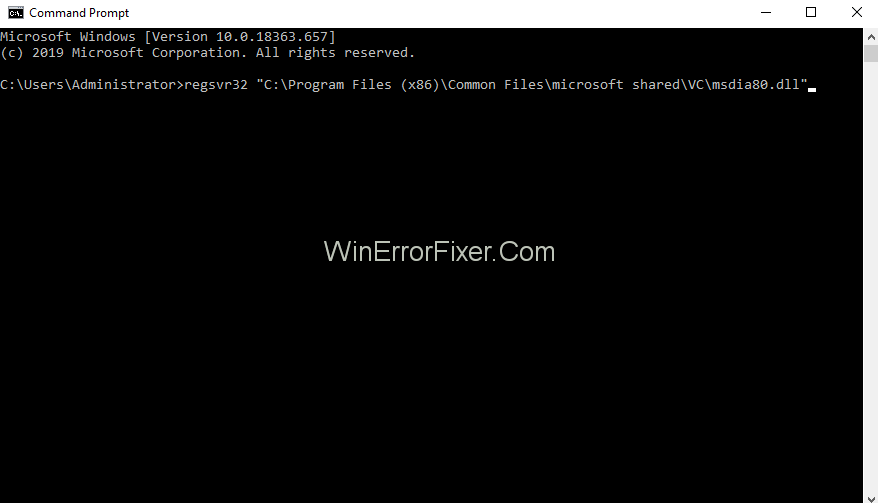
Step 6: Now, execute the following command in the command prompt, including the quotes.
regsvr32 "C:\Program Files (x86)\Common Files\microsoft shared\VC\msdia80.dll"
Step 7: At last, Restart your computer and ensure the changes made.
Solution 2: Install Microsoft Visual C++ Packages
In case the above method does not work as desired, then you can opt for this method, i.e., installing two packages of Microsoft Visual C++. Ensure a good internet connection and administrative privileges before moving ahead.
Step 1: First of all, open your browser and then go to the package ” Microsoft Visual C++ 2005 Service pack one redistributable package ALT security update.
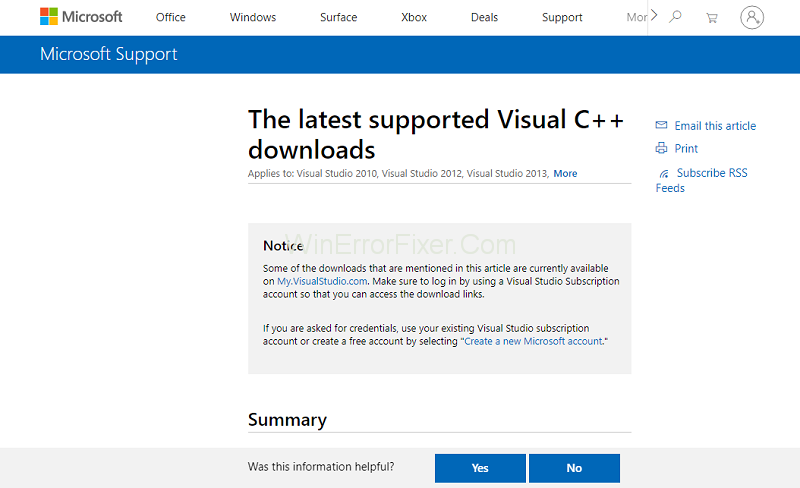
Step 2: After that, select ‘vcredist_x86.exe’ and ‘vcredist_ x64.exe’ from the checklist and download them.
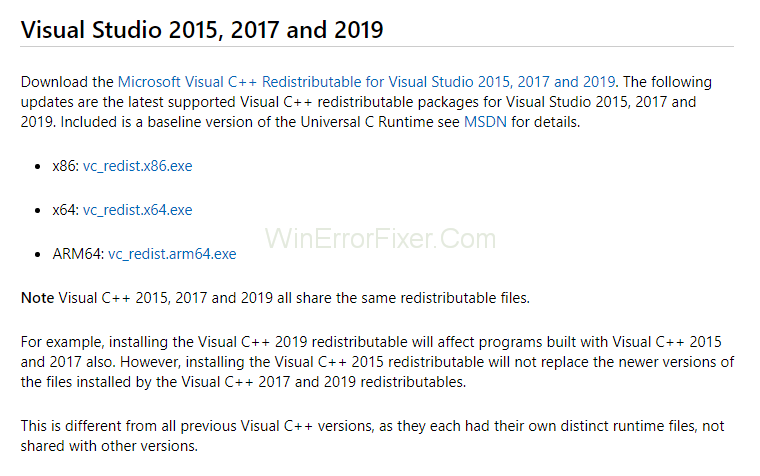
Step 3: Run these executables and wait until their installation.
Step 4: Now, right-click on it and select “Run as administrator” to launch them.
Step 5: After that, go to the package “Microsoft Visual C++ 2005 service pack 1 Redistributable package MFC security update.
Step 6: Select ‘vcredist_x86.exe’ and ‘vcredist_x64.exe’ from the checklist and download them the inaccessible locations. Again Run these executable and launch them.
Step 7: At last, Restart your computer and ensure the changes made.
That’s it.
Msdia80 dll можно ли удалить?
Сообщения: 51435 Благодарности: 14738
svp, скачайте и установите Microsoft Visual C++ 2005 Service Pack 1 Redistributable Package MFC Security Update (если система 64-битная, то обе версии x64 и x86 , а если 32-битная, то только x86 ).
При этом новые файлы скопируются в правильные папки. А старые (в корне диска) можно будет удалить вручную.
Последний раз редактировалось Petya V4sechkin, 08-05-2017 в 11:40 .
Если же вы забыли свой пароль на форуме, то воспользуйтесь данной ссылкой для восстановления пароля.
Сообщения: 466 Благодарности: 9
Установить только: vcredist_x86.EXE vcredist_x64.EXE
или vcredist_IA64.EXE тоже?
——- Пока умный раздевался, дурак речку перешел
Сообщения: 51435 Благодарности: 14738
Сообщения: 466 Благодарности: 9
——- Пока умный раздевался, дурак речку перешел
Сообщения: 51435 Благодарности: 14738
Сообщения: 466 Благодарности: 9
Да есть. В VC: msdia80.dll msdia90.dll msdia100.dll
В VCamd64: msdia80.dll
——- Пока умный раздевался, дурак речку перешел
Сообщения: 51435 Благодарности: 14738
Сообщения: 466 Благодарности: 9
——- Пока умный раздевался, дурак речку перешел
Сообщения: 8628 Благодарности: 2124
Ага, поскольку не был найден модуль “C:Program” (часть строки до первого пробела).
Правильная форма записи: regsvr32 “C:Program FilesCommon FilesMicrosoft SharedVCmsdia80.dll” (с кавычками: пробелы внутри кавычек не разрывают строку на независимые части, а являются составной частью выражения).
What Is Msdia80.dll
What is msdia80.dll? Msdia80.dll is a type of .dll file that contains essential codes and programs needed by specific applications. If you install the Microsoft Redistributable Package on your computer, the msdia80.dll file will be presented on your drive.
If it is present on your D drive or any other drive except your system drive (C), it means that there are some games or applications in D who installed the package on your computer.
The.dll file’s original location should not be in the root directory; instead, it should be placed side by side with all other .dll files. The correct path is “C:\Program Files (x86)\Common Files\microsoft shared\VC”.
In particular, when you install the Visual C ++ 2005 Redistributable Package using the Vcredist_x64.exe file or the Vcredist_ia64.exe file, msdia80.dll is installed on the root folder of the boot drive.
Что за файл msdia80.dll?
Многие пользователи в один прекрасный момент могут заметить в корне системного диска или на любом другом диске файл с именем msdia80.dll. Причем в большинстве случаев происходит это на 64 битных версиях Windows. Естественно прежде чем что – либо с ним делать нужно разобраться с его назначением. Этим мы и займемся в данной статье. Вы узнаете что это за файл и откуда он взялся.
Откуда появился файл msdia80.dll?
Данный файл появляется в корне системного диска или любого другого локального после установки системной библиотеки Visual C ++ 2005. Это важная библиотека, которая содержит в себе необходимые файлы для работы большинства программ и игр. Про ее установку была отдельная статья.
Даже если вы не устанавливали Visual C ++ 2005, эта библиотека зачастую ставится автоматически при установке каких – либо программ и игр.
Про файл Msdia80.dll есть даже официальное сообщение на сайте Microsoft.
Что делать с файлом Msdia80.dll?
Все тем же Microsoft предложено следующее решение. Файл Msdia80.dll нужно переместить в папку C:\Program Files\Common Files\Microsoft Shared\VC
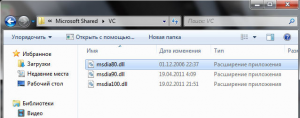
Перемещение файла msdia80.dll в указанную папку
Так как это системная библиотека, то ее нужно зарегистрировать в системе.
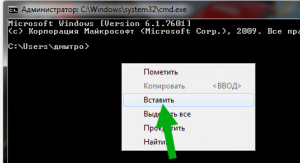
Вставка скопированной команды в командную строку
Для этого запускаем командную строку от имени администратора и копируем туда следующую команду:
Далее жмем кнопку Enter после чего видим сообщение о выполнении регистрации файла в системе.
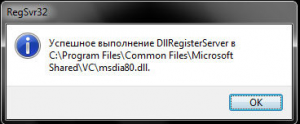
Сообщение об успешной регистрации файла msdia80.dll в системе
Если отображается такая ошибка:

Ошибка при выполнении регистрации файла в системе
То это значит, что в команде regsvr32 “C:\Program Files\Common Files\Microsoft Shared\VC\msdia80.dll” кавычки елочки нужно заменить на двойные запятые (shift+f2).
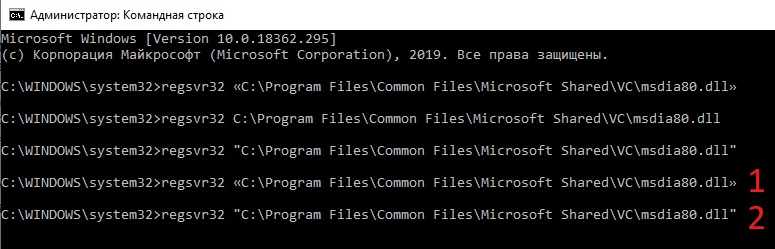
1 – неправильные кавычки елочки; 2 – правильные кавычки
Теперь вы знаете что делать в случае обнаружения файла Msdia80.dll в корне системного или любого другого локального дисков.
How to Fix Msdia80.dll is Missing on Windows 10, 8, 7
If even after downloading the msdia80.dll file, moving it to the correct location and even registering it doesn’t run all your applications, then you need to restore the msdia80.dll file to your Windows 10. You can do it in the following way:
Step 1: Now, you need to download the file so, first install the file with the help of DLL-FILES Client. It will help you find the trustable source for your msdia80.dll file and also download the DLL files along with it.
Step 2: Now, you need to download the DLL-FILES Client. Then run it on your PC.
Step 3: After this, you have to look for msdia80.dll file by typing it in the available search box, and then you have to open the search for DLL File.
SteFrom, the list, choose the msdia80.dll option, and then this will allow the DLL FILES Client to install the correct msdia80.dll file for your PC automatically.
Similar Posts
- What is System Interrupts and Why It Is Running on High CPU Usage
- What is CTF Loader and How to Fix ctfmon.exe File Errors
- What is The Akamai NetSession Client and How to Stop It?
- What is SppExtComObjPatcher.exe, Is Your Windows is Pirated?
- What Is Vulkan Runtime Libraries? Should You Remove It?
метод 5: Сканируйте систему на наличие вредоносного ПО и вирусов
System File Checker (SFC) — утилита в Windows, позволяющая пользователям сканировать системные файлы Windows на наличие повреждений и восстанавливать их. Данное руководство описывает, как запустить утилиту System File Checker (SFC.exe) для сканирования системных файлов и восстановления отсутствующих или поврежденных системных файлов (включая файлы .DLL). Если файл Windows Resource Protection (WRP) отсутствует или поврежден, Windows может вести себя не так, как ожидалось. Например, некоторые функции Windows могут не работать или Windows может выйти из строя. Опция «sfc scannow» является одним из нескольких специальных переключателей, доступных с помощью команды sfc, команды командной строки, используемой для запуска System File Checker. Чтобы запустить её, сначала откройте командную строку, введя «командную строку» в поле «Поиск», щелкните правой кнопкой мыши на «Командная строка», а затем выберите «Запустить от имени администратора» из выпадающего меню, чтобы запустить командную строку с правами администратора. Вы должны запустить повышенную командную строку, чтобы иметь возможность выполнить сканирование SFC.
- Запустите полное сканирование системы за счет антивирусной программы. Не полагайтесь только на Windows Defender. Лучше выбирать дополнительные антивирусные программы параллельно.
- После обнаружения угрозы необходимо переустановить программу, отображающую данное уведомление. В большинстве случаев, необходимо переустановить программу так, чтобы проблема сразу же исчезла.
- Попробуйте выполнить восстановление при запуске системы, если все вышеперечисленные шаги не помогают.
- В крайнем случае переустановите операционную систему Windows.
В окне командной строки введите «sfc /scannow» и нажмите Enter на клавиатуре для выполнения этой команды. Программа System File Checker запустится и должна занять некоторое время (около 15 минут). Подождите, пока процесс сканирования завершится, и перезагрузите компьютер, чтобы убедиться, что вы все еще получаете ошибку «Программа не может запуститься из-за ошибки Msdia80.dll отсутствует на вашем компьютере.
Try the two fixes:
Fix 1: Install the Microsoft Visual C++ Packages
This is an easy but effective way to solve your problem. And it’s recommended by Microsoft official website.
1) Go to the Microsoft Support to find the latest Microsoft Visual C++ downloads.
2) Download ‘vcredist_x86.exe’ and ‘vcredist_x64.exe’.
3) Navigate to the file location, right-click on them and choose Run as administrator.
4) After installation, reboot your computer to take effect. Then check your problem is fixed or not.
Fix 2: Remove the file location
If you don’t want to download and install the Microsoft Visual C++ Packages, you can try this fix. Once you put the msdia80.dll in the correct place then register it, the problem could be solved and you can delete the file which in the wrong place.
1) Press the Windows logo key + E together on your keyboard to open the File Explorer.
2) Navigate to the drive where you find the msdia80.dll. Right-click on it and click Cut.
3) Copy and paste C:\Program Files\Common Files\Microsoft Shared\VC into the address bar and press the Enter key.
4) In this folder, right-click on the empty space and click Paste. Click Continue when you were asked for permission.
5) Press the Windows logo key + R together on your keyboard to open the Run box.
6) Type cmd and press the Ctrl + Shift + Enter key on your keyboard to run as administrator.
7) Type or copy and paste the following command into the Command Prompt. Note: make sure you’ve included the double-quotes.
![]() Restart your computer to take effect. Then check if your problem is solved or not.
Restart your computer to take effect. Then check if your problem is solved or not.
Hope this article will meet your need. If you have any question, please leave comments below, we’ll try our best to help.
Windows














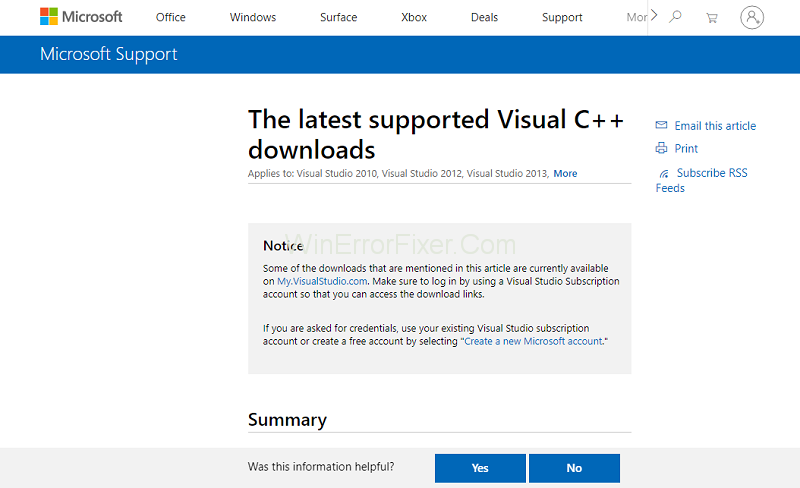
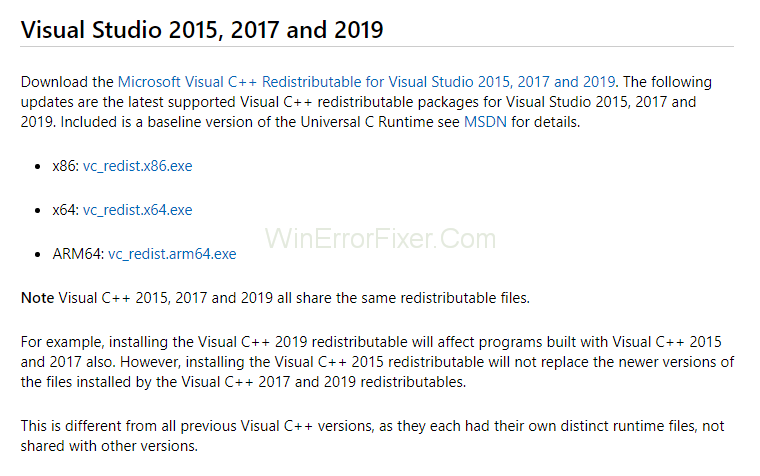









![What is msdia80.dll and should you delete it on windows? [minitool wiki]](http://router66.ru/wp-content/uploads/e/e/b/eeb8bd5df8c1ed1abe89aaf5cda0b6cd.png)